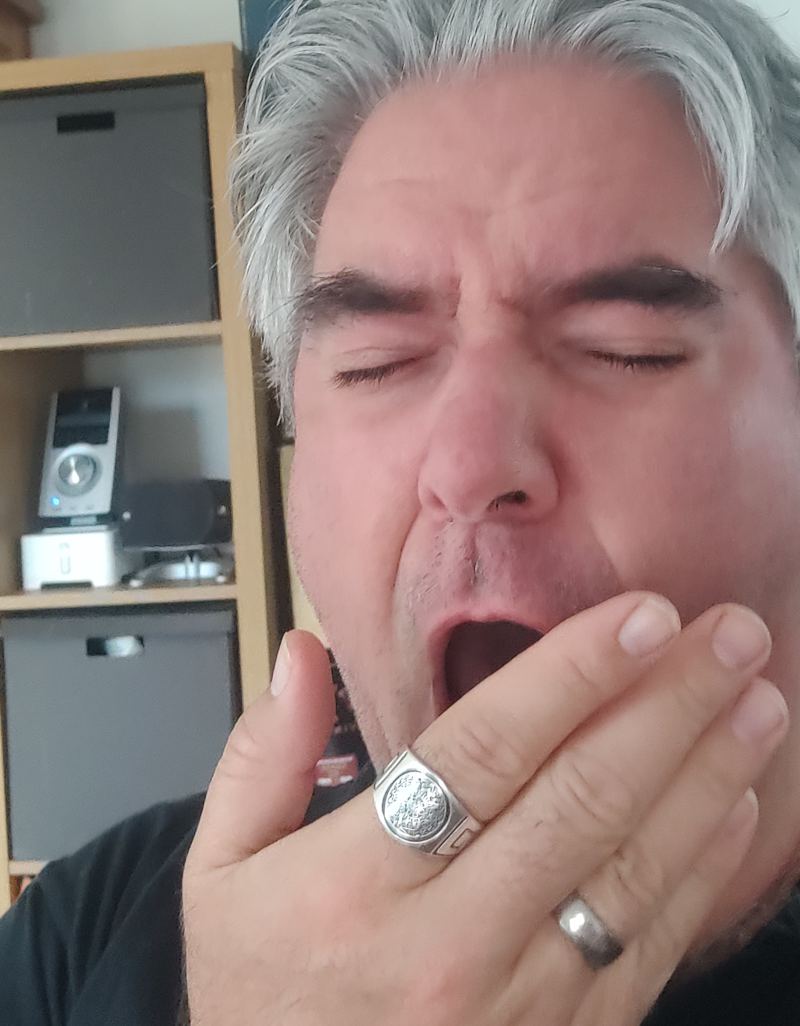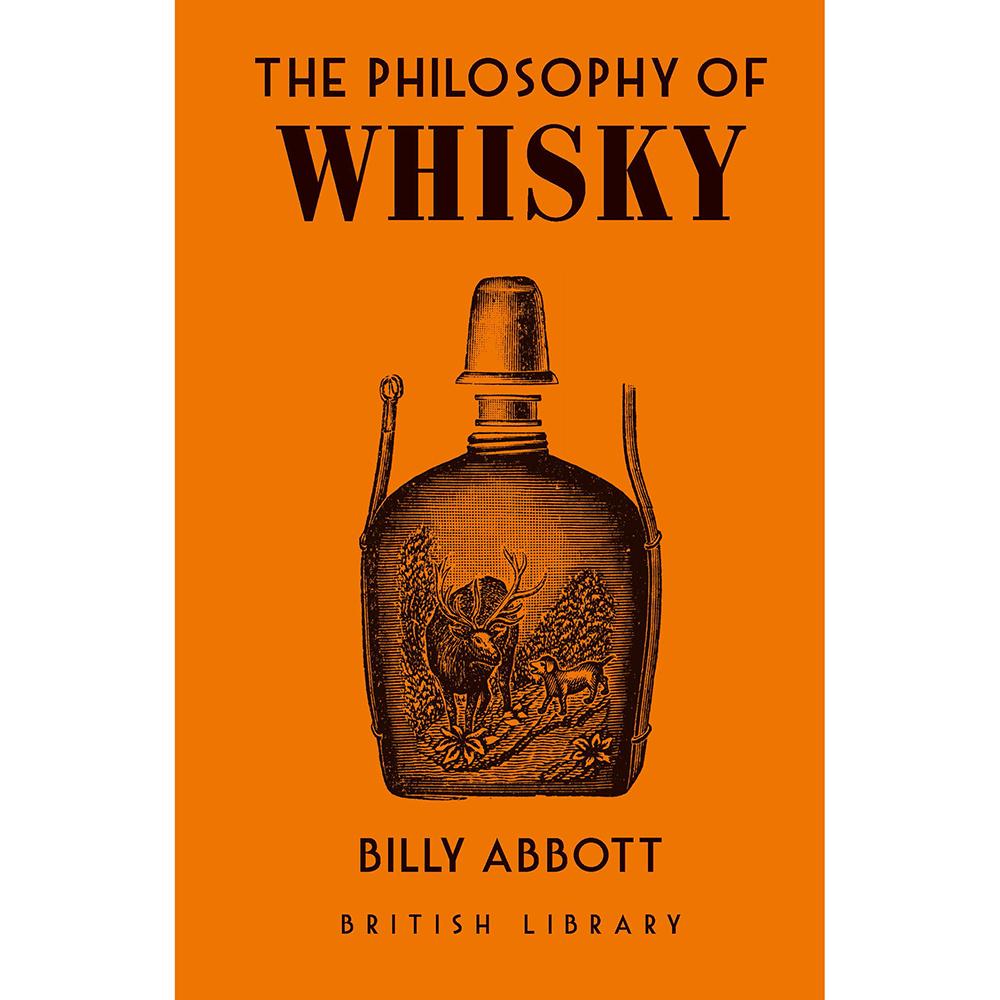I was going to preface this with a disclaimer about this post not being particularly interesting. However regular readers won’t need any such preparation for the inevitable.
This is basically me recording some details for posterity, because I couldn’t find them anywhere by googling and there’s the slimmest of chances they might prove useful to someone, somewhere. Maybe.
The Problem
For an ISP move I needed to configure my router (running FreshTomato) to connect to the new provider. In order to avoid Double-NAT (which it turns out we had with the old ISP setup…) that meant putting the ISP’s ADSL modem/router (Technicolor DGA0122NLK[i] a link I found suggests they supply a DWA0120, but as of Feb 2022 it appears to be the newer model… ) into Bridge mode so it acts purely as a modem.
The challenge afoot was that though Shell Broadband supply instructions on how to use your own router, there’s nothing in there about using your router AND their router. And, I can’t use *just* our router because it doesn’t have the ADSL port, and isn’t capable of doing PPPoA encapsulation (but, that’s skipping ahead a bit).
The Solution
Step 1 – Contact ISP to get credentials
As the help article suggests, you need to contact the ISP to get your username and password for connecting your own router. They advise you do this by phone, as they won’t give this out over web chat. I got mine via web chat.
Step 2 – put ISP router into Bridge Mode
After following various googled pages I finally gave up and contacted ISP helpdesk to try to solve this one. The online stuff was mostly helpful, but missed one critical piece of information.
- Turn on the ISP router with the ADSL cable unplugged.[ii]This was the missing bit of info – if you have the ADSL cable in, the router automatically picks up the config through the network, and then you won’t be able to get it into bridge mode. … Continue reading
- Connect your laptop to a LAN port with an ethernet cable and disconnect from any wifi.
- Point a browser at http://192.168.1.1 and log in using the admin credentials printed on the sticker on the underside of the router.
- Click on the top-left box to access the Configuration tab. Click “Show Advanced” on the next screen, then scroll down the bottom and choose “Set up your Gateway”.
- The connection type for our package was VDSL, and the Routed Type must be set to Bridge. At this point, after saving, I found it useful to reboot the router.
- A critical detail which I found subsequently is that when in Bridge Mode, only ports 1-3 are bridged – so once this bit’s done, no point trying to connect your LAN cable into port 4! Actually, it might be that the admin interface is served over port 4 – so it’s possible I lucked out (given there’s no numbers on the holes…).
Once the ISP router’s rebooted, now’s a good time to connect the ADSL cable.
Another relevant thing to do at this point is to log back in to the ISP router console and disable both Wifi antennae. Evidently the suppliers thought it’d be a good idea to allow wifi connectivity to this bit of gear to access the config screens, which I guess makes sense if you’re doing this all through a mobile phone… but personally I’d rather reduce the number of extra wifi networks in the overall scheme of things. Plus, it’s less confusing – with the ISP modem in bridge mode, you’re not actually connected to the internet through it, but rather it’s acting as a piece of kit to pass a connection through.
Step 3 – connect main router to ISP router
It’s not explicitly mentioned anywhere, but for clarity – what you’re wanting to do here is plug a cable into one of the LAN ports (1-3) of the ISP router, and plug that into the WAN port of the main router. Given my point earlier about port 4 being the console port, and there being no numbers, I’d be aiming for port 2 or 3.
I’m pretty sure it’s relevant/important also to have your “local” IP range set to be a different subnet to the network between the ISP router and the main router. e.g 192.168.0.x
Step 4 – configure main router to connect via bridge to ISP
The last bit is to set your main router up to log in with the ISP.
- Choose the Basic > Network menu option to reach the config screen.
- In the WAN settings area, select PPPoE as your connection type[iii]This was one of the main points of confusion, as the ISP guide explicitly referred to using PPPoA for the package type we had: however the way to think of it here is that the main router’s … Continue reading.
- Set the DNS server dropdown to Auto[iv]This wasn’t referenced anywhere in the ISP’s article either, and seems a no-brainer, particularly if you’ve got no DNS info. Without it, I was able to ping IP addresses, but not hit … Continue reading.
The way to tell if things are working successfully is if on the Status/Overview page you have a WAN IP which looks like an ISP-supplied one, and not 192.168.1.1 (which would be more suggestive of using the ISP’s router and therefore double-NATing. And, in the System area you’ll see a Time displayed – that’s what gave away to me in the first instance that the DNS was missing: the router was trying to hit an ntp server to get the time, but couldn’t see one by hostname yet.
Remaining to do
Figure out why in the hell the ISP router’s “Internet” light is flashing red – I’d have assumed that if it knows it’s in bridge mode that it knows it’s not *trying* to form an internet connection[v]On the whole I’m a bit underwhelmed with this Technicolor router – I’ve put other routers into bridge mode, and this is the only one which after having done so still offers you … Continue reading.
Thanks
Thanks to my chum Ben in Australia for being available to help, even if he didn’t really end up materially doing much. Nice to know there’s a safety net.
Also to the FreshTomato maintainers, for generally doing an awesome job of providing a wonderful tool for breathing life into old-ish but perfectly good routers.[vi]An earlier iteration of trying to make this work saw me almost bricking my router whilst trying to update the firmware at about 11:30pm one night, which hindsight tells me is a thoroughly stupid way … Continue reading
No thanks to the helpdesk jockey I was chatting with on Saturday afternoon, who appeared to be typing my questions into google and sending me the results as suggestions on what to do next.
References
A different ISP’s guide to configuring a slightly different but similar model of router: https://support.zen.co.uk/kb/Knowledgebase/Technicolor-TG589vac-Bridge-Mode
Some vaguely-relevant info about Shell Broadband routers https://www.cable.co.uk/broadband/providers/shell-energy-broadband/routers/ [vii] I don’t thing this was DIRECTLY relevant, but it did help explain why my ISP login had “first utility” in it, which was an otherwise totally confusing and irrelevant detail.
Addendum
I found some further info on a forum which suggests the whole exercise was irrelevant, because FreshTomato can handle its own business. I’m not sure how keen I am on that, and my recollection is that it didn’t work initially when I tried it. But then, I might not have been paying close attention.
There were also a couple of articles about making the modem IP& console visible from the router side, so one could log in without all that fannying about with unplugging cables. But I’ve not tried that yet, because historically mucking about with routes is an activity that immediately precedes needing to factory reset everything and start again.
Footnotes
| ↑i | a link I found suggests they supply a DWA0120, but as of Feb 2022 it appears to be the newer model… |
|---|---|
| ↑ii | This was the missing bit of info – if you have the ADSL cable in, the router automatically picks up the config through the network, and then you won’t be able to get it into bridge mode. Well, you might if you know what you’re doing. Which I, for one, do not. |
| ↑iii | This was one of the main points of confusion, as the ISP guide explicitly referred to using PPPoA for the package type we had: however the way to think of it here is that the main router’s establishing the PPPoE connection, and then the bridge’s job is to encapsulate that for transmission via ATM |
| ↑iv | This wasn’t referenced anywhere in the ISP’s article either, and seems a no-brainer, particularly if you’ve got no DNS info. Without it, I was able to ping IP addresses, but not hit any domain names. Which makes sense, if the router doesn’t know where to look for DNS. |
| ↑v | On the whole I’m a bit underwhelmed with this Technicolor router – I’ve put other routers into bridge mode, and this is the only one which after having done so still offers you config options for a whole load of extra router features, which I’d have assumed stopped working once you started using the gear as just a modem. Hey ho. |
| ↑vi | An earlier iteration of trying to make this work saw me almost bricking my router whilst trying to update the firmware at about 11:30pm one night, which hindsight tells me is a thoroughly stupid way to approach the problem. |
| ↑vii | I don’t thing this was DIRECTLY relevant, but it did help explain why my ISP login had “first utility” in it, which was an otherwise totally confusing and irrelevant detail. |